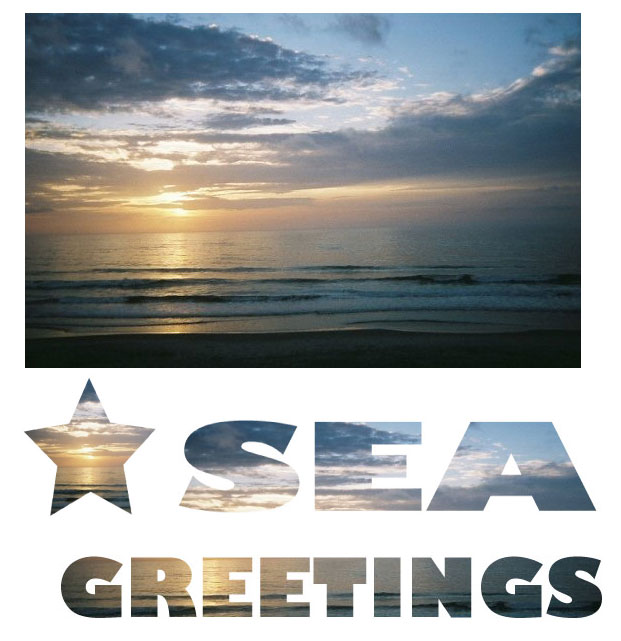Illustrator - Mask
Started with beach photo shown below. Chose star tool (with no fill) and selected place in sun and cloud area of photo. Selected star and photo and chose Object > Clipping Mask > Make. Saved star and then chose "undo" to get back to beginning photo. Selected Gill Sans Ultra Bold Text (with no fill and text size 172) and typed SEA at top of photo. Selected text and photo and chose Object > Clipping Mask > Make. Saved text and then chose "undo" to get back to beginning of photo. Selected Gill Sans Ultra Bold Text (with no fill and text size 80) GREETINGS at bottom part of photo. Selected text and photo and chose Object > Clipping Mask > Make. Saved text and then chose "undo" to get back to beginning of photo. Placed text and star under photo and saved as jpg. |
Started with beach photo shown at bottom right below. Chose star tool (with no fill) and selected area in photo. Selected star and photo and chose Object > Clipping Mask > Make. Saved star and then chose "undo" to get back to beginning photo. Repeated to get 4 different star masks. Selected rectangle and photo and chose Object > Clipping Mask > Make. Saved rectangle and then chose "undo" to get back to beginning photo. Repeated to get another rectangle masks. Arranged stars and rectangles over and around original photo and saved as jpg.
|